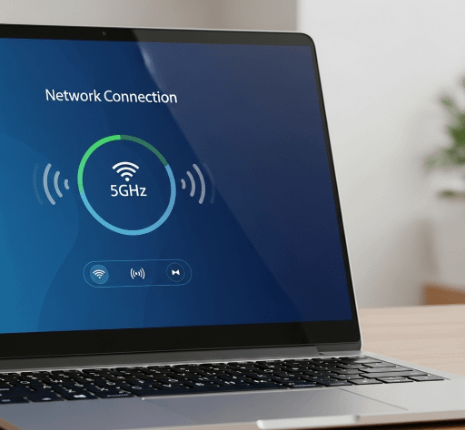How to Enable 5GHz Wi-Fi On Laptop – I don’t think technology is developing so fast. And now we are entering the world of 5G and 6G fast internet. But now the article focuses on how to Enable 5GHz Wi-Fi On Laptop. Connecting to 5 GHz for the first time
If you bought a new dual-band router that has a 5GHz radio, or it’s your first time putting your router into 5GHz, but your computer does not see the 5GHz WiFi, these fixes may work for you.
You don’t need to try all of them, just work your way down till you find the one that works for you.
1. Check your network adapter capability
One probable reason is that your network card does not have 5 GHz bandwidth capability. You can check it by following the steps below.
Click the Start menu.
Press the Windows logo key and the R key at the same time.
In the Run box, type cmd and click OK.

On the Command prompt window, type netsh wlan show drivers and press the Enter key.

Looking for the Radio types supported section.Looking for the Radio types supported section.

If it says that the network adapter supports 802.11g and 802.11n network modes, it means that the computer has 2.4 GHz network capability only.
If it says that the adapter supports 802.11a and 802.11g, 802.11n, and 802.11ac network modes, it means that the computer has 2.4 GHz and 5 GHz network capability.
If it says 802.11n, 802.11g, and 802.11b network modes, it means the computer has 2.4GHz network capability only.
2. Change network adapter mode
If your network card supports 5 GHz, then check your network adapter, you may disable 5 GHz in the network adapter by accident. The solution is easy, changing your network adapter mode would fix the issue.
Press the Windows logo key and the R key at the same time.
In the Run box, type devmgmt. msc and click OK.

Go to Network Adapters and right-click on the network adapter. Click Properties

Click Advanced > Wireless Mode > Auto > OK.
Note: Wireless Mode is only available for network cards that support 5 GHz. If you can’t find it, it means your network card doesn’t support 5 GHz.

In the Advanced tab, move to Preferred Band, set 5G first, then click OK.

Then you should be able to see 5 GHz.
3. Update Your Driver Laptop
The last way is to update your laptop driver. You can visit the official website from the name of your laptop or several forums about laptops. There are several types of laptops that support 5G features and some do not support 5G internet networks. Hope this article helps, good luck.
Conclusion
“Enabling 5GHz Wi-Fi on your laptop is a straightforward process that can significantly enhance your wireless experience. By following the steps outlined in this guide, including [reiterate a key step or two, e.g., checking hardware compatibility and updating drivers], you can unlock the benefits of faster speeds and reduced interference. This upgrade is particularly valuable for activities requiring high bandwidth, such as [give examples like streaming 4K video or online gaming]. With 5GHz Wi-Fi activated, you’re now equipped to enjoy a more stable and efficient wireless connection, optimizing your laptop’s performance in today’s demanding digital landscape.”
FAQ: How to Enable 5 GHz Wi-Fi on a Laptop
What is 5GHz Wi-Fi?
5 GHz Wi-Fi is a frequency band used for wireless communication. It typically offers faster speeds and less interference compared to the 2.4GHz band, making it ideal for activities like streaming, gaming, and video conferencing.
How do I know if my laptop supports 5 GHz Wi-Fi?
To check if your laptop supports 5GHz Wi-Fi:
- Open Device Manager:
- Right-click the Start button and select “Device Manager.”
- Expand Network Adapters:
- Look for your Wi-Fi adapter. If it includes “Dual Band” or “5GHz” in its name, it supports 5GHz.
How can I enable 5 GHz Wi-Fi on my laptop?
Here are the steps to enable 5 GHz Wi-Fi:
- Check Your Router:
- Ensure your Wi-Fi router is dual-band and configured to broadcast a 5 GHz signal.
- Connect to 5GHz Network:
- Click on the Wi-Fi icon in the system tray.
- Look for your 5GHz network (it may have a different name than the 2.4GHz network).
- Select it and enter the password to connect.
- Update Wi-Fi Drivers:
- Open Device Manager, right-click your Wi-Fi adapter, and select “Update driver” to ensure you have the latest drivers.
- Adjust Adapter Settings:
- In Device Manager, right-click your Wi-Fi adapter, select “Properties,” go to the “Advanced” tab, and ensure that the option for “Wireless Mode” includes 802.11a/n/ac.
What if I can’t see the 5GHz network?
If you don’t see the 5GHz network:
- Check Router Settings:
- Log in to your router’s settings and ensure the 5 GHz band is enabled.
- Distance and Obstacles:
- The 5GHz signal has a shorter range than 2.4GHz. Move closer to the router to see if the network appears.
- Interference:
- Other devices or networks can interfere with the 5GHz signal. Try changing the channel in your router settings.
Can I force my laptop to use the 5 GHz band?
Yes, you can prioritize the 5 GHz band in your network settings. Here’s how:
- Open Network & Internet Settings:
- Go to Settings > Network & Internet > Wi-Fi.
- Manage Known Networks:
- Click on “Manage known networks,” select your 5GHz network, and choose “Connect automatically.”
What should I do if I still can’t connect to 5 GHz Wi-Fi?
If you’re still having trouble:
- Restart your router and laptop.
- Ensure that your router firmware is up to date.
- Check for any third-party software that may interfere with Wi-Fi connectivity.
- If possible, test with another device to confirm that the 5 GHz network is functioning properly.
Is there anything else I should know?
Remember that while 5 GHz Wi-Fi offers higher speeds, it may not cover as much distance as 2.4 GHz Wi-Fi. For optimal performance, consider positioning your router in a central location and minimizing physical obstructions between your laptop and the router.